Setup Kobo Sync in Calibre-Web
Calibre-Web
This guide assumes you’ve already setup Calibre-Web on a server of your choice.
- Navigate to the “Admin” section of your server.

- Scroll down to the “Configuration” section
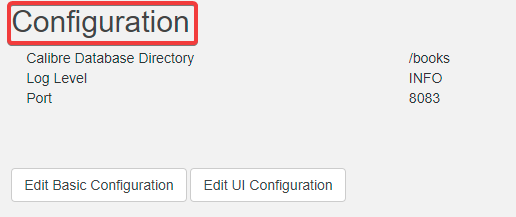
- Select the “Edit Basic Configuration” button
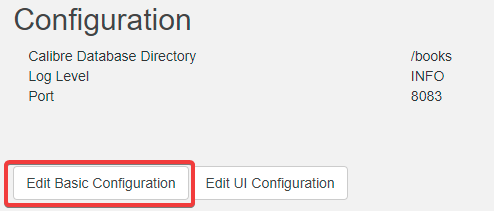
- Scroll down to “Feature Configuration” and select the “+” icon to expand
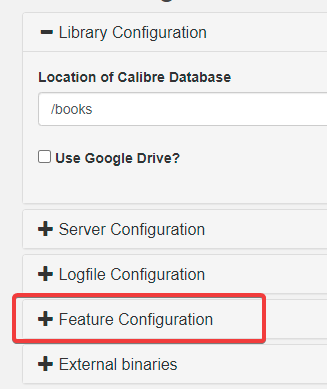

- Select the checkbox next to “Enable Kobo Sync”
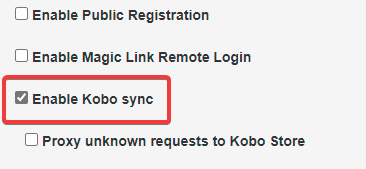
- Now Select your user name in the upper-right corner

- Scroll down until you see the “Kobo Sync Toke” section
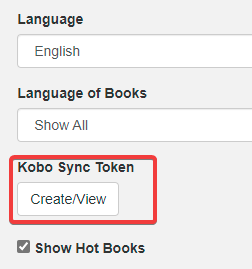
- Select the “Create/View” button to create a token
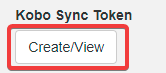
- Copy the
api_endpoint=http://IPADDRESS:PORT/kobo/TOKENline

On the Kobo
-
Connect the Kobo to your computer and tap the “Connect” button on the Kobo
-
In File Explorer Navigate to the Kobo mounted as storage, i.e.
D:KOBOReader

- Locate the folder “.kobo” and enter it.
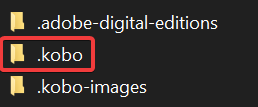
- Locate the folder “Kobo” in that folder and enter it.
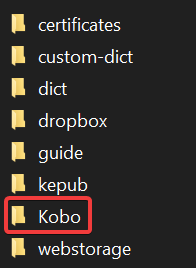
- Locate the “Kobo eReader.conf” file and edit it with either Notepad, or any other plaintext editor. I prefer Visual Studio Code.
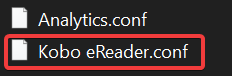
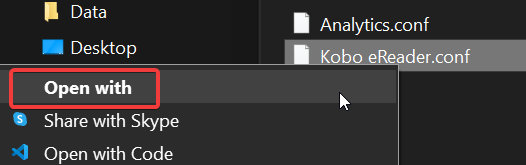
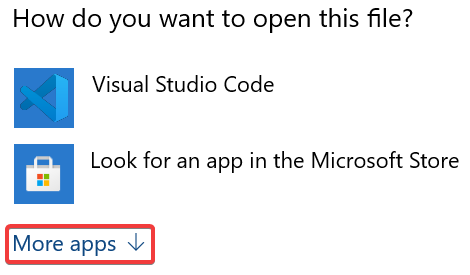

- Locate the line in the file
api_endpoint=https://storeapi.kobo.comand replace it with the line you copied earlier
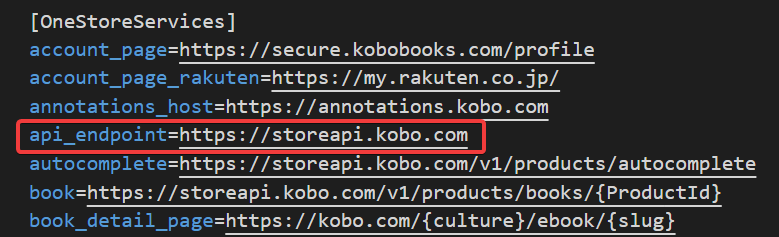
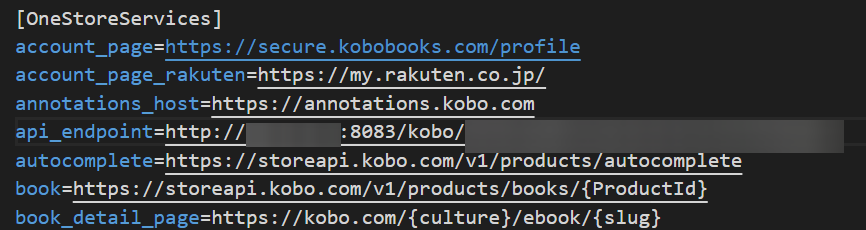
-
Save the file and safely eject your Kobo
-
Sync your Kobo after ejecting it and it should now pull all your books from your Calibre-Web instance.
Caveat
Note that this only works on your local network. If you want it to work everywhere you’d need to expose your Calibre-Web instance to the internet, and most likely require a Dynamic DNS provider or a static Public IP address. This is the absolute most basic configuration.